File Systems and Management:What Are Files?
Module 2: File Systems and Management
In the previous module, we emphasized that a computer system processes and stores information. Usually, during processing computers need to frequently access primary memory for instructions and data. However, the primary memory can be used only for only temporary storage of information. This is so because the primary memory of a computer system is volatile. The volatility is evinced by the fact that when we switch off the power the information stored in the primary memory is lost. The secondary memory, on the other hand, is non-volatile. This means that once the user has finished his current activity on a computer and shut down his system, the information on disks (or any other form of secondary memory) is still available for a later access. The non-volatility of the memory enables the disks to store information indefinitely. Note that this information can also be made available online all the time. Users think of all such information as files. As a matter of fact, while working on a computer system a user is continually engaged in managing or using his files in one way or another. OS provides support for such management through a file system. File system is the software which empowers users and applications to organize and manage their files. The organization and management of files may involve access, updates and several other file operations. In this chapter our focus shall be on organization and management of files.
2.1 What Are Files?
Suppose we are developing an application program. A program, which we prepare, is a file. Later we may compile this program file and get an object code or an executable. The executable is also a file. In other words, the output from a compiler may be an object code file or an executable file. When we store images from a web page we get an image file. If we store some music in digital format it is an audio file. So, in almost every situation we are engaged in using a file. In addition, we saw in the previous module that files are central to our view of communication with IO devices. So let us now ask again: What is a file?
Irrespective of the content any organized information is a file.
So be it a telephone numbers list or a program or an executable code or a web image or a data logged from an instrument we think of it always as a file. This formlessness and disassociation from content was emphasized first in Unix. The formlessness essentially means that files are arbitrary bit (or byte) streams. Formlessness in Unix follows from the basic design principle: keep it simple. The main advantage to a user is flexibility in organizing files. In addition, it also makes it easy to design a file system. A file system is that software which allows users and applications to organize their files. The organization of information may involve access, updates and movement of information between devices. Later in this module we shall examine the user view of organizing files and the system view of managing the files of users and applications. We shall first look at the user view of files.
User's view of files: The very first need of a user is to be able to access some file he has stored in a non-volatile memory for an on-line access. Also, the file system should be able to locate the file sought by the user. This is achieved by associating an identification for a file i.e. a file must have a name. The name helps the user to identify the file. The file name also helps the file system to locate the file being sought by the user.
Let us consider the organization of my files for the Compilers course and the Operating Systems course on the web. Clearly, all files in compilers course have a set of pages that are related. Also, the pages of the OS system course are related. It is, therefore, natural to think of organizing the files of individual courses together. In other words, we would like to see that a file system supports grouping of related files. In addition, we would like that all such groups be put together under some general category (like COURSES).
This is essentially like making one file folder for the compilers course pages and other one for the OS course pages. Both these folders could be placed within another folder, say COURSES. This is precisely how MAC OS defines its folders. In Unix, each such group, with related files in it, is called a directory. So the COURSES directory may have subdirectories OS and COMPILERS to get a hierarchical file organization. All modern OSs support such a hierarchical file organization. In Figure 2.1 we show a hierarchy of files. It must be noted that within a directory each file must have a distinct name. For instance, I tend to have ReadMe file in directories to give me the information on what is in each directory. At most there can be only one file with the name “ReadMe" in a directory. However, every subdirectory under this directory may also have its own ReadMe file. Unix emphasizes disassociation with content and form. So file names can be assigned any way.
Some systems, however, require specific name extensions to identify file type. MSDOS identifies executable files with a .COM or .EXE file name extension. Software systems like C or Pascal compilers expect file name extensions of .c or .p (or .pas) respectively. In
Section 2.1.1 and others we see some common considerations in associating a file name extension to define a file type.
2.1.1 File Types and Operations
Many OSs, particularly those used in personal computers, tend to use a file type information within a name. Even Unix software support systems use standard file extension names, even though Unix as an OS does not require this. Most PC-based OSs associate file types with specific applications that generate them. For instance, a database generating program will leave explicit information with a file descriptor that it has been generated by a certain database program. A file descriptor is kept within the file structure and is often used by the file system software to help OS provide file management services. MAC OS usually stores this information in its resource fork which is a part of its file descriptors.
This is done to let OS display the icons of the application environment in which this file was created. These icons are important for PC users. The icons offer the operational clues as well. In Windows, for instance, if a file has been created using notepad or word or has been stored from the browser, a corresponding give away icon appears. In fact, the OS assigns it a file type. If the icon has an Adobe sign on it and we double click on it the acrobat reader opens it right away. Of course, if we choose to open any of the files differently, the OS provides us that as a choice (often using the right button).
For a user the extension in the name of a file helps to identify the file type. When a user has a very large number of files, it is very helpful to know the type of a file from its name extensions. In Table 2.1, we have many commonly used file name extensions. PDP-11 machines, on which Unix was originally designed, used an octal 0407 as a magic number to identify its executable files. This number actually was a machine executable jump instruction which would simply set the program counter to fetch the first executable
instruction in the file. Modern systems use many magic numbers to identify which application created or will execute a certain file.
In addition to the file types, a file system must have many other pieces of information that are important. For instance, a file system must know at which location a file is placed in the disk, it should know its size, when was it created, i.e. date and time of creation.
In addition, it should know who owns the files and who else may be permitted access to read, write or execute. We shall next dwell upon these operational issues.
File operations: As we observed earlier, a file is any organized information. So at that level of abstraction it should be possible for us to have some logical view of files, no matter how these may be stored. Note that the files are stored within the secondary storage. This is a physical view of a file. A file system (as a layer of software) provides a logical view of files to a user or to an application. Yet, at another level the file system offers the physical view to the OS. This means that the OS gets all the information it needs to physically locate, access, and do other file based operations whenever needed. Purely from an operational point of view, a user should be able to create a file. We will also assume that the creator owns the file. In that case he may wish to save or store this file. He should be able to read the contents of the file or even write into this file. Note that a user needs the write capability to update a file. He may wish to display or rename or append this file. He may even wish to make another copy or even delete this file. He may even wish to operate with two or more files. This may entail cut or copy from one file and paste information on the other.
Other management operations are like indicating who else has an authorization of an access to read or write or execute this file. In addition, a user should be able to move this file between his directories. For all of these operations the OS provides the services. These services may even be obtained from within an application like mail or a utility such as an editor. Unix provides a visual editor vi for ASCII file editing. It also provides another editor sed for stream editing. MAC OS and PCs provide a range of editors like SimpleText.
With multimedia capabilities now with PCs we have editors for audio and video files too. These often employ MIDI capabilities. MAC OS has Claris works (or Apple works) and MSDOS-based systems have Office 2000 suite of packaged applications which provide the needed file oriented services. See Table 2.2 for a summary of common file operations.
For illustration of many of the basic operations and introduction of shell commands we shall assume that we are dealing with ASCII text files. One may need information on file sizes. More particularly, one may wish to determine the number of lines, words or characters in a file. For such requirements, a shell may have a suite of word counting programs. When there are many files, one often needs longer file names. Often file names may bear a common stem to help us categorize them. For instance, I tend to use “prog” as a prefix to identify my program text files. A programmer derives considerable support through use of regular expressions within file names. Use of regular expressions
enhances programmer productivity in checking or accessing file names. For instance, prog* will mean all files prefixed with stem prog, while my file? may mean all the files with prefix my file followed by at most one character within the current directory. Now that we have seen the file operations, we move on to services. Table 2.3 gives a brief description of the file-oriented services that are made available in a Unix OS. There are similar MS DOS commands. It is a very rewarding experience to try these commands and use regular expression operators like ? and * in conjunction with these commands.
Later we shall discuss some of these commands and other file-related issues in greater depth. Unix, as also the MS environment, allows users to manage the organization of their files. A command which helps viewing current status of files is the ls command in
Unix (or the dir command in MS environment). This command is very versatile. It helps immensely to know various facets and usage options available under the ls command. The ls command: Unix's ls command which lists files and subdirectories in a directory is very revealing. It has many options that offer a wealth of information. It also offers an insight in to what is going on with the files i.e. how the file system is updating the information about files in “inode” which is a short form for an index node in Unix. We shall learn more about inode in Section 2.4. In fact, it is very rewarding to study ls command in all its details. Table 2.4 summarizes some of the options and their effects.
Using regular expressions: Most operating systems allow use of regular expression operators in conjunction with the commands. This affords enormous flexibility in usage of a command. For instance, one may input a partial pattern and complete the rest by a * or a ? operator. This not only saves on typing but also helps you when you are searching a file after a long time gap and you do not remember the exact file names completely. Suppose a directory has files with names like Comp_page_1.gif, Comp_page_2.gif and Comp_page_1.ps and Comp_page_2.ps. Suppose you wish to list files for page_2. Use a partial name like ls C*p*2 or even *2* in ls command. We next illustrate the use of operator ?. For instance, use of ls my file? in ls command will list all files in the current directory with prefix my file followed by at most one character.
Besides these operators, there are command options that make a command structure very flexible. One useful option is to always use the -i option with the rm command in Unix. A rm -i my files* will interrogate a user for each file with prefix my file for a possible removal. This is very useful, as by itself rm my file* will remove all the files without any further prompts and this can be very dangerous. A powerful command option within the rm command is to use a -r option. This results in recursive removal, which means it removes all the files that are linked within a directory tree. It would remove files in the current, as well as, subdirectories all the way down. One should be careful in choosing the options, particularly for remove or delete commands, as information may be lost irretrievably.
It often happens that we may need to use a file in more than one context. For instance, we may need a file in two projects. If each project is in a separate directory then we have two possible solutions. One is to keep two copies, one in each directory or to create a symbolic link and keep one copy. If we keep two unrelated copies we have the problem of consistency because a change in one is not reflected in the other. The symbolic link helps to alleviate this problem. Unix provides the ln command to generate a link anywhere regardless of directory locations with the following structure and interpretation: ln fileName pseudonym.
Now fileName file has an alias in pseudonym too. Note that the two directories which share a file link should be in the same disk partition. Later, in the chapter on security, we shall observe how this simple facility may also become a security hazard.


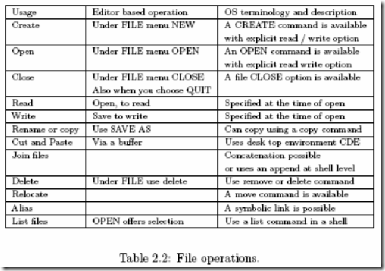


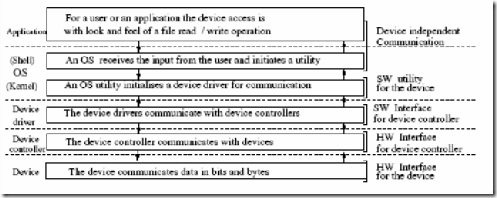
Comments
Post a Comment