Shell Scripts in UNIX:The Shell Programming Environment and Some Example Scripts.
13.2 The Shell Programming Environment
Shell files may be created as text files and used in two different ways. One way is to create a text file with the first line which looks like the following:
#! /bin/sh
The rest of the file would be the actual shell script. The first line determines which shell shall be used. Also, this text file's mode must be changed to executable by using +x in chmod command.
Another way is to create a shell file and use a -f option with the shell command like ksh -f file_name, with obvious interpretation. The named shell then uses the file identified as the argument of the script file.
13.3 Some Example Scripts
In this section we shall see some shell scripts with accompanying explanations. It is hoped that these examples would provide some understanding of shell programming. In addition it should help a learner to start using shell scripts to be able to use the system
Table 13.2: The options with their effects.
efficiently in some repetitive programming situations. All examples use the second method discussed above for text files creation and usage as shell scripts. To execute these the pattern of command shall be as follows:
sh [options] <file_name> arg1 arg2 ....
The options may be [vxn]. The effect of the choice is as shown in Table 13.2.
13.3.1 Example Shell Scripts
We shall first see how a user-defined variable is assigned a value. The assignment may be done within a script or may be accepted as an inline command argument. It is also possible to check out if a variable has, or does not have a definition. It is also possible to generate a suitable message in case a shell variable is not defined.
file sh_0.file: We shall begin with some of the simplest shell commands like echo and also introduce how a variable may be defined in the context of current shell.
-----------------------------------------------------------------------
# file sh_0.file
echo shellfile is running /* just echos the text following echo */
defineavar=avar /* defines a variable called defineavar */
echo $defineavar /* echos the value of defineavar */
echo "making defineavar readonly now" /* Note the text is quoted */
readonly defineavar
echo "an attempt to reassign defineavar would not succeed"
defineavar=newvar
-----------------------------------------------------------------------
file sh_1.file One of the interesting things which one can do is to supply parameters to a shell script. This is similar to the command line arguments given to a program written in a high level programming language like c.
# file sh_1.file
# For this program give an input like "This is a test case" i.e. 5 parameters
echo we first get the file name
echo $0 /* $0 yields this script file name */
Table 13.3: A partial list of special variables.
echo we now get the number of parameters that were input echo $# /* yields the number of arguments */
echo now we now get the first three parameters that were input echo $1 $2 $3 /* The first three arguments */
shift /* shift cmd could have arguments */
echo now we now shift and see three parameters that were input echo $1 $2 $3 /* Three arguments after one shift */
A partial list of symbols with their respective meanings is shown in Table 13.3.
# file sh_1a.file
# this is a file with only one echo command
echo this line is actually a very long command as its arguments run \ on and on and on Note that both this and the line above and below \ are part of the command Also note how back slash folds commands
In most shells, multiple commands may be separated on the same line by a semi-colon (;). In case the command needs to be folded this may be done by simply putting a back slash and carrying on as shown.
file sh_2.file: If a variable is not defined, no value is returned for it. However, one can choose to return an error message and check out if a certain variable has indeed been defined. A user may even generate a suitable message as shown in scripts sh 2a and sh 2b.
# file sh_2.file
# This is to find out if a certain parameter has been defined.
echo param is not defined so we should get a null value for param
echo ${param}
echo param was not defined earlier so we got no message.
echo Suppose we now use "?" option. Then we shall get an error message echo ${param?error}
-----------------------------------------------------------------------
# file sh_2a.file
# This is to find out if a certain parameter has been defined.
echo param is not defined so we should get a null value for param
echo ${param}
# echo param is not defined with "?" option we get the error message
# echo ${param?error}
echo param is not defined with "-" option we get the quoted message
echo ${param-'user generated quoted message'}
-----------------------------------------------------------------------
# file sh_2b.file
# This is to find out if a certain parameter has been defined.
echo param is not defined so we should get a null value for param echo ${param}
# echo param is not defined with "?" option we get the error message
# echo ${param?error}
echo param is not defined with "=" option we get the quoted message echo ${param='user generated quoted message'}
file sh_3.file: Now we shall see a few scripts that use a text with three kinds of quotes - the double quotes, the single forward quote and the single backward quote. As the examples in files sh 3, sh 3a and sh 3b show, the double quotes evaluates a string within it as it is. The back quotes result in substituting the value of shell variables and we may use variables with a $ sign pre-fixed if we wish to have the string substituted by its value. We show the use of back quotes in this script in a variety of contexts.
# file sh_3.file
echo the next line shows command substitution within back quotes
echo I am `whoami` /* every thingin back quotes is evaluated */
echo I am 'whoami' /* nothing in back quotes is evaluated */
echo "I am using $SHELL" /* Variables evaluated in double quotes */
echo today is `date`
/* one may mix quotes and messages
*/
echo there are `who | wc -l` users at the moment /* using a pipe
*/
echo var a is now assigned the result of echo backquoted whoami
a=`whoami`
echo we shall output its value next
echo $a
echo also let us reassign a with the value for environment var HOME
a=`echo $HOME`
echo $a
echo a double dollar is a special variable that stores process id of the shell
echo $$
echo the shell vars can be used to generate arguments for Unix commands
echo like files in the current directory are
cur_dir=.
ls $cur_dir
echo list the files under directory A
ls $cur_dir/A
-----------------------------------------------------------------------
# file sh_3a.file
# In this file we learn to use quotes. There are three types of quotes
# First use of a single quote within which no substitution takes place a=5 echo 'Within single quotes value is not substituted i.e $a has a value of $a'
# now we look at the double quote
echo "Within double quotes value is substituted so dollar a has a value of $a" echo Finally we look at the case of back quotes where everything is evaluated echo `$a`
echo `a`
echo Now we show how a single character may be quoted using reverse slash
echo back quoted a is \`a and dollar a is \$a
echo quotes are useful in assigning variables values that have spaces
b='my name'
echo value of b is = $b
-----------------------------------------------------------------------
# file sh_3b.file
# In this file we shall study the set command. Set lets you
# view shell variable values
echo ---------out put of set -------------- set
echo use printenv to output variables in the environment echo ---------output of printenv --------------
printenv
-----------------------------------------------------------------------
file sh_4.file
One of the interesting functions available for use in shell scripts is the \eval" function. The name of the function is a give away. It means \to evaluate". We simply evaluate the arguments. As a function it was first used in functional programming languages. It can be used in a nested manner as well, as we shall demonstrate in file sh_4.file.
# file sh_4.file
# this file shows the use of eval function in the shell b=5
a=\$b
echo a is $a
echo the value of b is $b
eval echo the value of a evaluated from the expression it generates i.e. $a c=echo
eval $c I am fine d=\$c
echo the value of d is $d
eval eval $d I am fine
-----------------------------------------------------------------------
file sh_5.file: In the next two files we demonstrate the use of a detached process and also how to invoke a sleep state on a process.
# file sh_5.file
# This file shows how we may group a process into a detached process
# by enclosing it in parentheses.
# Also it shows use of sleep command
echo basically we shall sleep for 5 seconds after launching echo a detached process and then give the date
(sleep 5; date)
-----------------------------------------------------------------------
file sh_6.file
# file sh_6.file
# Typically << accepts the file till the word that follows
# in the file. In this case the input is taken till
# the word end appears in the file.
#
# This file has the command as well as data in it.
# Run it : as an example : sh_6.file 17 to see him 2217 as output.
# $1 gets the file argument.
grep $1<<end /* grep is the pattern matching command in Unix */ me 2216
him 2217
others 2218 end
-----------------------------------------------------------------------
file sh_7.file: Now we first show the use of an if command. We shall check the existence of a .ps file and decide to print it if it exists or else leave a message that the file is not in this directory. The basic pattern of the “if” command is just like in the programming languages. It is:
if condition then
else fi
command_pattern_for_true command_pattern_for_false
We shall now use this kind of pattern in the program shown below:
# file sh_7.file if ls my_file.ps
then lpr -Pbarolo-dup my_file.ps /* prints on printer barolo on both sides */ else echo "no such file in this directory"
fi
Clearly a more general construct is the case and it is used in the next script.
# file sh_7a.file
# This file demonstrates use of case
# In particular note the default option and usage of selection
# Note the pattern matching using the regular expression choices. case $1 in
[0-9]) echo "OK valid input : a digit ";;
[a-z]|[A-Z]) echo "OK valid input : a letter ";;
*) echo "please note only a single digit or a letter is valid as input";; esac
-----------------------------------------------------------------------
file sh_8.file: We shall now look at an iterative structure. Again it is similar to what we use in a programming language. It is:
for some_var in the_list do
the_given_command_set
done /* a do is terminated by done */
We shall show a use of the pattern in the example below:
# file sh_8.file
# In this file we illustrate use of for command
# It may be a good idea to remove some file called
Table 13.4: A list of test options.
# dummy in the current directory as a first step.
#echo removing dummy rm dummy
for i in `ls`; do echo $i >> dummy; done grep test dummy
File tests may be much more complex compared to the ones shown in the previous example. There we checked for only the existence of the file. In Table 13.4 we show some test options.
In the context of use of test, one may perform tests on strings as well. The table below lists some of the possibilities.
In addition to for there are while and until iterators which also have their do and done. These two patterns are shown next.
while condition
do
command_set
done
Alternatively, we may use until with obvious semantics. until condition
do
command_set done
A simple script using until may be like the one given below. count=2
until [ $count -le 0 ] do
lpr -Pbarolo-dup file$count /* prints a file with suffix = count */ count=`expr $count - 1`
done
Note that one may nest these commands, i.e. there may be a until within a while or if or case.
file sh_9.file: Now we shall demonstrate the use of expr command. This command offers an opportunity to use integer arithmetic as shown below.
b=3
echo value of b is = $b
echo we shall use as the value of b to get the values for a echo on adding two we get
a=`expr $b + 2` echo $a
-----------------------------------------------------------------------
file sh 9a.file We shall combine the use of test along with expr. The values of test may be true or false and these may be combined to form relational expressions which finally yield a logical value.
# file sh_9a.file
# this file illustrates the use of expr and test commands b=3
echo on adding two we get
a=`expr $b + 2` echo $a
echo on multiplying two we get
a=`expr $b \* 2` /* Note the back slash preceding star */
# We shall see the reason for using back slash before star in the next example echo $a
test $a -gt 100
$?
test $a -lt 100
$?
test $a -eq 6
$?
test $a = 6
$?
test $a -le 6
$?
test $a -ge 6
$?
test $a = 5
$?
if (test $a = 5)
then echo "found equal to 5"
else echo "found not equal to 5"
fi
test $a = 6
if (test $a = 6)
then echo "the previous test was successful"
fi
-----------------------------------------------------------------------
file sh 10.file Now we shall use some regular expressions commonly used with file names.
# file sh_10.file
# in this program we identify directories in the current directory echo "listing all the directories first"
for i in * do
if test -d $i
then echo "$i is a directory" fi
done
echo "Now listing the files" for i in *
do
if test -f $i then
echo "$i is a file"
fi done
echo "finally the shell files are" ls | grep sh_
-----------------------------------------------------------------------
file sh 11.file
# file sh_11.file
# In this file we learn about the trap command. We will first
# create many files with different names. Later we will remove
# some of these by explicitly trapping touch rmf1
touch keep1 touch rmf2 touch rmf3 touch keep2 touch rmf4
touch keep3
echo "The files now are" ls rmf*
ls keep*
trap `rm rm*; exit` 1 2 3 9 15 echo "The files now are"
ls rmf* ls keep*
-----------------------------------------------------------------------
file sh_12:.file Now we assume the presence of files of telephone numbers. Also, we demonstrate how Unix utilities can be used within the shell scripts.
# file sh_12.file
# In this file we invoke a sort command and see its effect on a file
# Also note how we have used input and output on the same line of cmd. sort < telNos > stelNos
# We can also use a translate cmd to get translation from lower to upper case tr a-z A-Z < telNos > ctelNos
-----------------------------------------------------------------------
In this module we saw the manner in which a user may use Unix shell and facilities offered by it. As we had earlier remarked, much of Unix is basically a shell and a kernel.
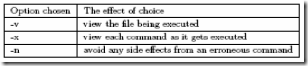




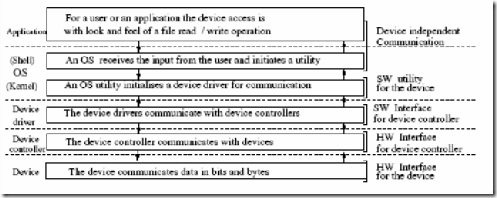
Comments
Post a Comment