Linux Installation:The Installation and The Installation Program
Linux Installation
Amongst various flavors of UNIX, Linux is currently the most popular OS. Linux is also part of the GNU movement which believes in free software distribution. A large community of programmers subscribe to it. Linux came about mainly through the efforts of Linus Torvalds from Finland who wanted a UNIX environment on his PC while he was a university student. He drew inspiration from Prof. Andrew Tanenbaum of University of Amsterdam, who had earlier designed a small OS called Minix. Minix was primarily used as a teaching tool with its code made widely available and distributed. Minix code could be modified and its capability extended. Linus Torvalds not only designed a PC-based Unix for his personal use, but also freely distributed it. Presently,
there is a very large Linux community worldwide. Every major university, or urban centre, has a Linux group. Linux found ready acceptance and the spirit of free distribution has attracted many willing voluntary contributors. Now a days Linux community regulates itself by having all contributions evaluated to ensure quality and to take care of compatibility. This helps in ensuring a certain level of acceptance. If you do a Google search you will get a lot of information on Linux. Our immediate concerns here are to help you have your own Linux installation so that you can practice with many of the tools available under the broad category of Unix-based OSs.
20.1 The Installation
Linux can be installed on a wide range of machines. The range may span from one's own PDA to a set of machines which cooperate like Google's 4000 node Linux cluster. For now we shall assume that we wish to install it on a PC. Most PCs have a bootable CD player and BIOS. This means in most cases we can use the CD boot and install procedure. Older PC's did not have these features. In that case one was required to use a set of floppies. The first part of this basic guide is about getting the installation program up and running: using either a CD or a set of floppies.
20.2 The Installation Program
In this section we describe the Linux installation. The main point in the installation is to select the correct configuration.
Typically Red Hat Linux is installed by booting to the install directory from a CD-ROM. The other options may include the following.
* Booting to install using a floppy disk.
* Using a hard drive partition to hold the installation software.
* Booting from a DOS Command line.
* Booting to an install and installing software using FTP or HTTP protocols.
* Booting to an install and installing software from an NFS-mounted hard drive. Installing from CD-ROM : Most PCs support booting directly from a CD-ROM drive. Set your PC's BIOS (if required). Now insert the CD-ROM and reboot to the PC to install Red Hat Linux. You should see a boot screen that offers a variety of options for booting
.T he options typically would be as follows:
* <ENTER> - Start the installation using a Graphical interface
* text - Start the install using a text interface
* nofb - Start the install using a video frame buffer
* expert
* Linux rescue
* Linux dd
At this stage if you press key F2 then it provides a help screen for the text-based installation. Type the word text at the boot prompt and press Enter to continue.
You shall be asked to select a language. So select a language of your choice. Highlight OK button and press Enter. You will then be asked to select a keyboard for install. So highlight OK Button and press Enter after selecting a keyboard. You shall be next asked to select a pointing device, select a suitable mouse and press OK.
Next you will be asked: Select the type of installation from?
* Workstation
* Server
* Laptop
* Custom
* Upgrade an existing system
Select the suitable option, for example, select server install and press Enter. Next you will choose a partitioning scheme. The choices include the following:
* Auto Partition
* Disk Druid
* Fdisk
The Auto Partition will the format hard drive according to the type of selected installation. It will automatically configure the partitions for use with Linux. The Disk Druid will launch a graphical editor listing the free spaces available. The Fdisk option offers an ability to create nearly 60 different types of partitions.
On clicking Disk Druid, you will get an option of creating new partitions if you are using a new hard drive. If you are using an old hard disk the partitions are recognized. Create the appropriate partitions or use existing ones as the case may be. Finally, press OK to continue.
Red Hat Linux requires a minimum of two partitions. One is a swap partition and the other a root(/) partition. The swap partition should be more than twice as large as theinstalled amount of memory. Other partitions may be /remote and /home. These can be created after the installation as well.
You will now be as asked to select a boot-loader for booting Linux. The choice of not using a boot-loader is also available. The options available are GRUB and LILO. Select the appropriate boot loader and press OK. Grub and Lilo are typically installed in the MBR of the first IDE hard drive in the PC. You will now be asked for to choose kernel parameters for booting Linux. Enter the arguments in the dialog box or use the OK Button to continue.
If for some reason we cannot arrive at dual booting automatically, then add this code at the end of the file /etc/boot/grud/grub.conf file title Windows
rootnoverify(hd0,0) chainloader +1 makeactive
You can now configure a dual boot system, if required by configuring the boot-loader. When finished click OK and you will be asked to select a firewall configuration. Use a security level from
* High
* Medium
* None
After this you will have to set the incoming service requests followed by a time-zone selection dialog box. Select the appropriate settings and press OK to continue.
You will now be prompted to enter a user-id and password. The password will not be echoed onto the screen. Now is the time to create user accounts. Each has home directory home usually under /home/usr directory.
Next you have to select packages you want to install. Use the spacebar to select the various groups of software packages. The size of the installed software will dynamically reflect the choices. Use the select individual package item to choose the individual software packages. The installer will now start installing the packages selected from the CD-ROM drive onto the new Linux partitions.
At the end of the installation you will get an option of creating a boot-disk for later use. You can create the boot disk later using the mkbootdisk command.
After this, your installation is done. Press OK and Red Hat Linux will eject the CD ROM and reboot. After rebooting you will be able to log onto a Linux session. To shutdown your computer use the shutdown -h now command.
Usually most distributions allow you to Test the set-up. It helps to see if it works. The auto detection (like in Red Hat) takes care of most of the cards and monitor types.
20.2.1 Finishing the installation
With the above steps, we should have installed a good working Linux machine. The install program will usually prompt to take out all boot-disks, etc. and the machine will be rebooted (sometimes you may have to reboot). You will see the Linux loader coming up. It is also known as LILO. Newer versions or distributions like Mandrake come up with their own LILO's. RedHat 7.X comes with a graphical screen and menu for startup. Anyway, one may see options like Linux and/or DOS or Windows . Normally we fill in these names during the installations. Another popular boot-loader called GRUB has become the default for RedHat.


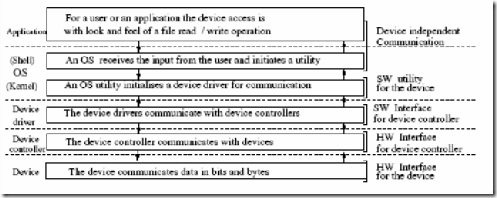
Comments
Post a Comment